Many people use iTunes to subscribe to services such as Apple Music, apps, or premium content. However, if you no longer wish to continue with a paid plan, it’s important to know how to cancel your iTunes subscription properly. Cancelling ensures you are not charged again in the next billing cycle while still allowing you to use the service until your current period ends. Here is how to cancel iTunes subscription
When you cancel your iTunes subscription, the cancellation stops automatic renewals. You will still have access to your subscription until the end of the current billing period. After that, your access will end, and no further payments will be deducted. This applies to subscriptions such as Apple Music, iCloud storage, and other app services billed through iTunes.
If you are using an iPhone or iPad, you can cancel your iTunes subscription directly through your device settings.
You will see a confirmation message that your subscription will end after the current billing period.
If you are using a Mac computer, you can cancel through the App Store.
Your subscription will be cancelled immediately, but you will still have access until it expires.
If you use iTunes on a Windows computer, the process is similar.
This will stop future renewals on your chosen plan.
If you cannot access your device or the app, you can manage your subscriptions online.
After cancelling, you should receive a confirmation email from Apple confirming that your subscription has been cancelled. To double-check, go back to your Subscriptions section and verify that the status shows an expiration date instead of a renewal date.
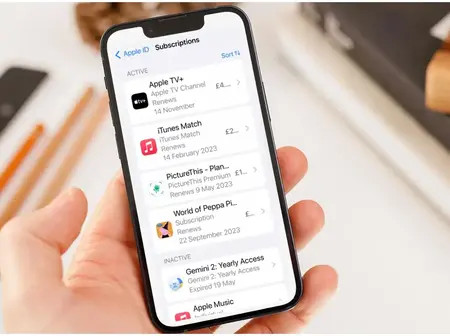
Leave a Reply